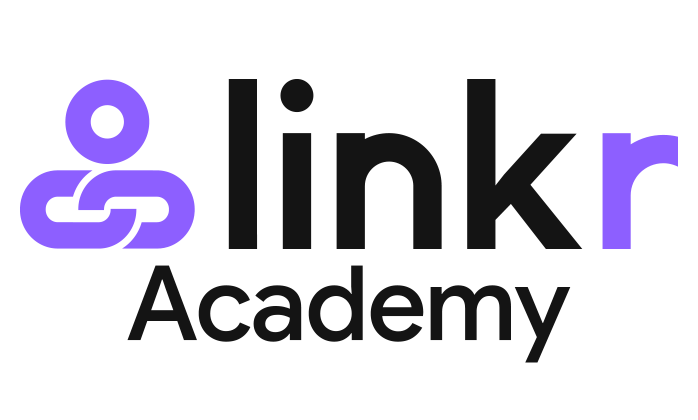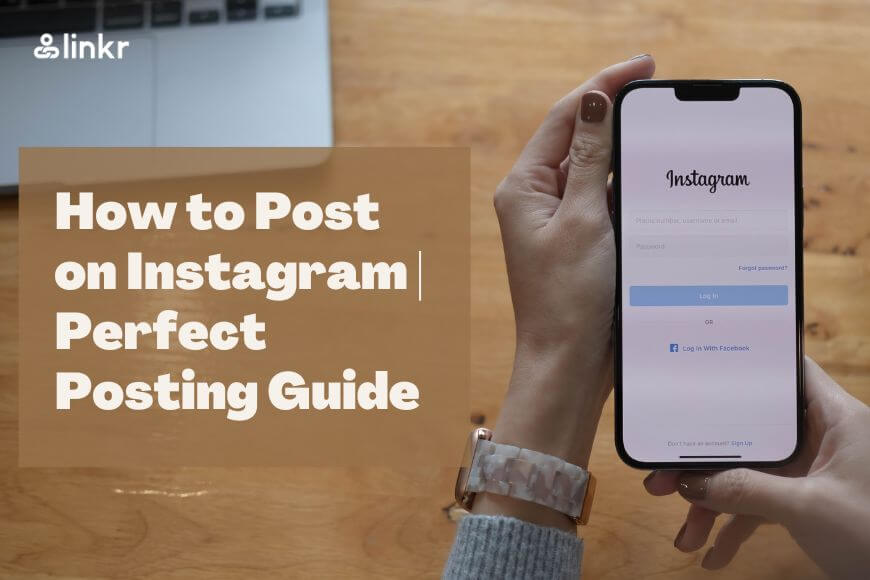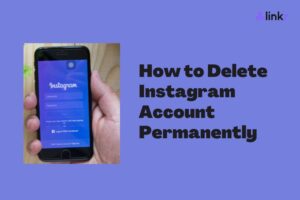How to Post on Instagram | Perfect Posting Guide
It’s not surprising that you’re now considering adding Instagram to your business’s social media strategy, if you haven’t already.
However, if you want to make the most of Instagram’s visually engaging platform, creating random posts won’t be enough. You need to create a multi-faceted Instagram content strategy after fully understanding the various aspects of posting on the platform.
This includes using a mobile device and PC, creating captivating captions, posting multiple photos, adding music, scheduling posts, reposting content, collaborating with others, and even boosting your Instagram posts with a bio link.
Let’s get started!
Table of Contents
How to post on Instagram from a mobile device
Posting on Instagram is one of the best ways to share your pictures and videos with friends and family, and more importantly your audience and potential customers. Here are some detailed steps on how to post on Instagram from your mobile:
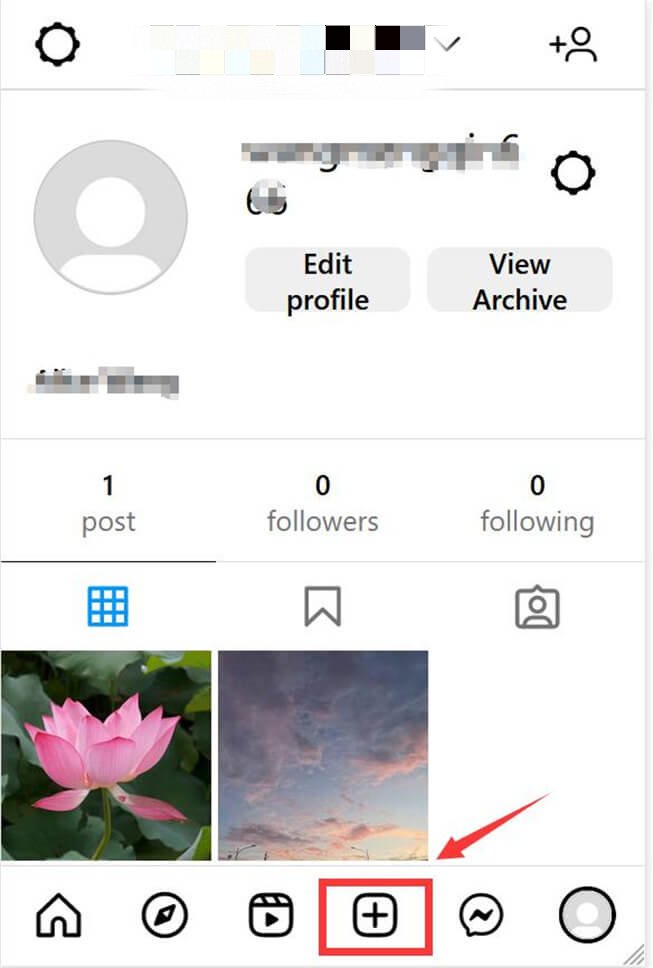
- Open the Instagram app on your mobile device.
- Log in to your account by entering your username and password.
- Once you are logged in, you will see a “+” button at the bottom-center of the screen. Tap this button to continue.
- You can now choose a photo or video from your gallery or take a new one using your device’s camera.
- After selecting your photo or video, you can apply filters or use Instagram’s editing tools to enhance your image.
- Write a compelling caption that describes your photo or video and add relevant hashtags to make it easier for other users to find your post.
- If you want to tag people or a specific location, you can do so by clicking on the “Tag People” or “Add Location” option.
- Once you have completed all these steps, you can share your post by clicking on the “Share” button.
🔔Get inspired by Instagram Posts Ideas to Create Efficient Instagram Content
How to post on Instagram from PC
While the mobile app is the primary way to use Instagram, some users prefer to use the desktop version to post content. If you’re one of those users, here’s how you can post on Instagram from your PC:
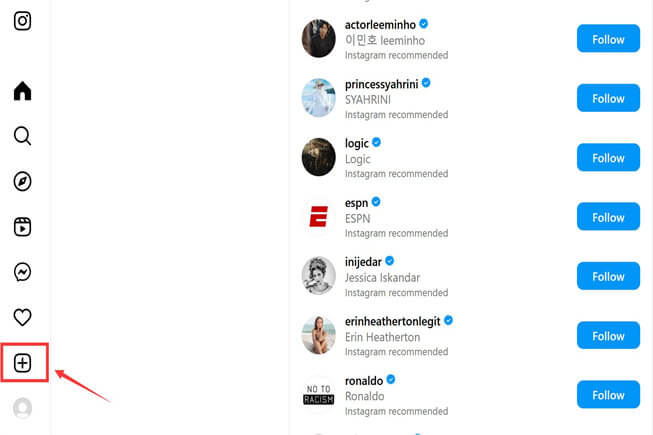
- Open your preferred browser and navigate to the official Instagram website. You can either type in “www.instagram.com” or search for “Instagram” on your preferred search engine and click on the appropriate link.
- Once you have accessed the site, log in to your account using your login credentials. If you don’t have an account yet, you can sign up for one on the website.
- After logging in, locate the + (plus) symbol at the top of the page (or the left-side bar for some browsers) to start creating a new post. This symbol appears in the middle of the screen and is hard to miss. Click it.
- Once you click the + symbol, a pop-up window appears that allows you to upload photos and videos to your post. You can either drag and drop the media you want to upload or click the “Select from computer” option to locate the media files on your computer. Keep in mind that the file size limit for photos and videos on Instagram is 15MB and 60 seconds, respectively.
- Once you have uploaded the media, you can edit the post as you wish by adding captions, filters, hashtags, and other features available on the platform. You can also rearrange the order of the photos or videos by dragging and dropping them in the desired order.
- Finally, click the Share button to publish your post.
How to post multiple photos on Instagram
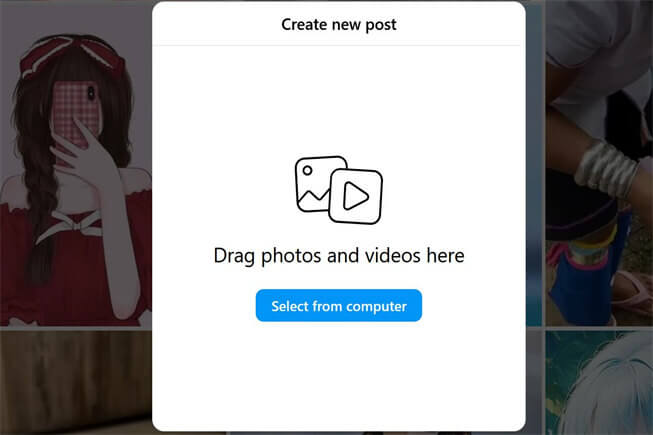
If you’re an avid Instagram user, you know that posting a single photo or video is not enough sometimes to convey the full story or moment you want to share. Thankfully, Instagram’s carousel feature enables you to upload up to 10 images or videos at once.
- Tap the “+” button on the bottom center of the screen to create a new post.
- Select multiple images or videos by tapping on them. You can select up to 10 items for a single carousel post.
- Arrange the selected items in the desired order by dragging and dropping them.
- Apply filters or edits to individual items if necessary. You can apply different filters to each item or edit them individually.
- Add a caption and hashtags that suit the entire carousel. You can also add a location tag if you want to.
With carousel posts, you can showcase a series of related photos or videos, highlight a step-by-step process, or simply tell a more complete story.
How to edit Instagram posts
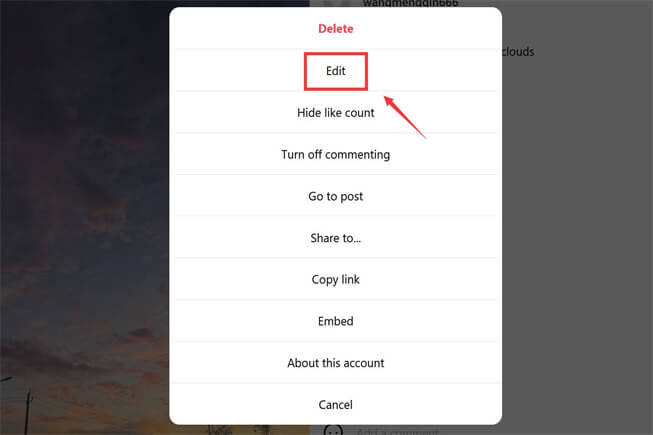
Making a mistake in your Instagram post or wanting to update it is common and can happen to anyone. Fortunately, Instagram allows you to make changes to your posts even after they are published. To edit an Instagram post, follow these simple steps:
- Open the Instagram app and go to the post that you want to edit.
- Tap the three-dot menu icon located at the top right corner of the post.
- Select “Edit” from the list of options that appear.
- Edit the caption or location as needed. You can also add hashtags or tag other Instagram users.
- Once you are done, tap “Save” to save your changes.
How to Craft Captions for Instagram Posts
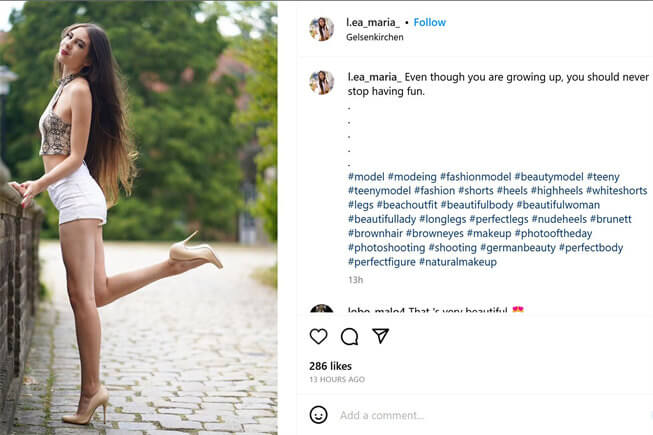
When posting on Instagram posts, you’ll want to create compelling captions that stand out, as they can help you get more visibility, drive traffic to your profile, and increase engagement with your followers. There are several things you can do:
- Start with a hook: Use the first few words of your caption to capture your audience’s attention and make them want to read more. You can ask a question, make a bold statement, or share a fascinating fact.
- Tell a story: People love stories, so try to weave a narrative into your captions that relates to your post. It could be a personal anecdote, a behind-the-scenes story, or something that happened while you were creating the content.
- Add value: Your captions shouldn’t just be filler text; they should add value to your post. Share tips, tricks, or insights related to your content that your followers can use in their own lives.
- Use emojis: Emojis can help you convey emotion and add personality to your captions. They can also break up the text and make your captions more visually appealing.
- Encourage engagement: One of the main reasons to write captions is to encourage your followers to engage with your post. You can do this by asking questions, inviting them to share their thoughts or experiences, or including a call-to-action.
- Utilize hashtags: Hashtags can help you reach a wider audience and get more visibility for your post. Use relevant hashtags that relate to your content and target audience to increase your chances of being discovered.
How to add music to Instagram post

Next, you want to enhance your Instagram posts to a higher level? Consider adding some music. This can make your posts more engaging, fun, and entertaining. Follow these simple steps to add music to your Instagram post:
- Open the Instagram app on your phone and select the post you want to add music to.
- Select the music sticker from the sticker tray. The sticker tray is located at the top of the screen, and it contains various stickers that you can use to enhance your posts.
- Once you select the music sticker, browse popular tracks or search for specific songs. You can search for songs by name, artist, or genre. You can choose from a sizable song selection on Instagram.
- Choose a segment of the song that you want to add to your post. You can select up to 15 seconds of the song.
- Adjust the duration of the song segment. Depending on your desire, you can make it shorter or longer.
- Position the music sticker where you want it on your post. You can drag the sticker to any position on the screen.
How to schedule Instagram posts
Scheduling your Instagram posts in advance can save time and help maintain a consistent posting schedule. Since Instagram doesn’t offer native post scheduling, you can use third-party tools like Later, Buffer, or Hootsuite to schedule your content.
Linkr Membership Community is a platform that allows you to monetize your following and content. Your followers can subscribe to your Linkr Post and gain access to exclusive content, products, or services. This can be a great source of income for influencers and content creators.
How to effectively repost an Instagram post
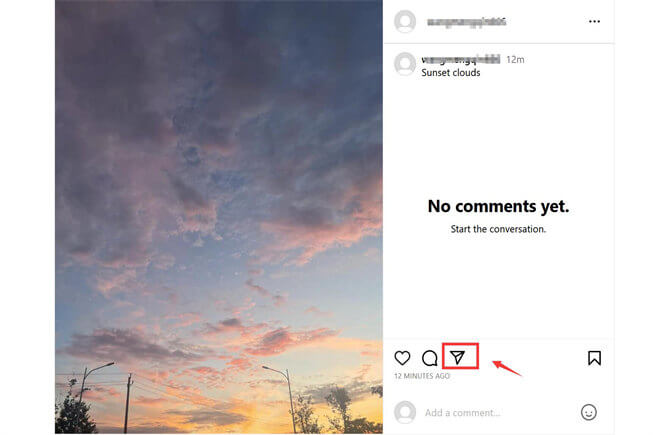
Your Instagram content strategy could definitely benefit from reposting posts. It’s a great way to boost engagement and build a stronger community on Instagram. If you’re interested in reposting an Instagram post, here are the steps you can follow:
- First, choose the post you want to repost. Make sure it fits with your message and brand.
- If you want to repost the content with proper credit, you can use third-party apps like Repost for Instagram or Regram. These tools allow you to share content while giving proper credit to the original creator. To use these apps, simply download them from your app store, and follow the prompts to repost the content.
- Alternatively, you can use Instagram’s built-in “Add Post to Your Story” feature. This option allows you to share others’ posts temporarily on your story. To do this, tap the airplane icon below the post, then select “Add Post to Your Story.” This will create a new story post with the original content and a link back to the original post.
- Don’t forget to add your insights or comments to the reposted content, so your followers can understand why you found it valuable. It also help you to build a more engaging community on Instagram while establishing yourself as a thought leader in your industry.
How to add a collaborator on Instagram after you’ve posted
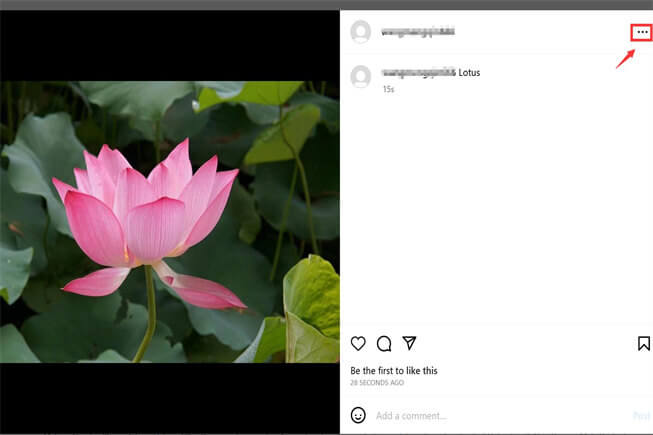
Collaborating with other users on social media platforms can be very beneficial, especially on Instagram where you can expand your reach and introduce yourself to new audiences.
If you’ve already posted something on Instagram and would like to collaborate with another user, it’s not too late. You can always add a collaborator to your Instagram post.
- First, go to the post you want to collaborate on. This could be a post that you recently created or one that you posted a while ago.
- Once you’re on the post, tap on the three-dot menu located at the top right corner of the post.
- From the menu, select “Invite to Collaborate”. This will bring up a list of users that you can invite to collaborate with you on the post.
- Choose the user you want to collaborate with from the list and tap on their name. This will send them a notification inviting them to collaborate with you on the post.
- Once the user accepts your invitation, they will be able to make changes to the post and add their own content to it. Remember that you can only collaborate on a post with one user at a time.
Maximize the Impact of your Instagram Posts with a Bio Link
Instagram is a powerful tool, but it also has its shortcomings. When planning your Instagram marketing strategy for business, keep in mind that it only allows for one link in the bio. To work around this, you can use Linkr to create a bio link for Instagram to redirect your followers to a specific webpage containing your latest blog posts, promotions, or other types of content.
Read more: