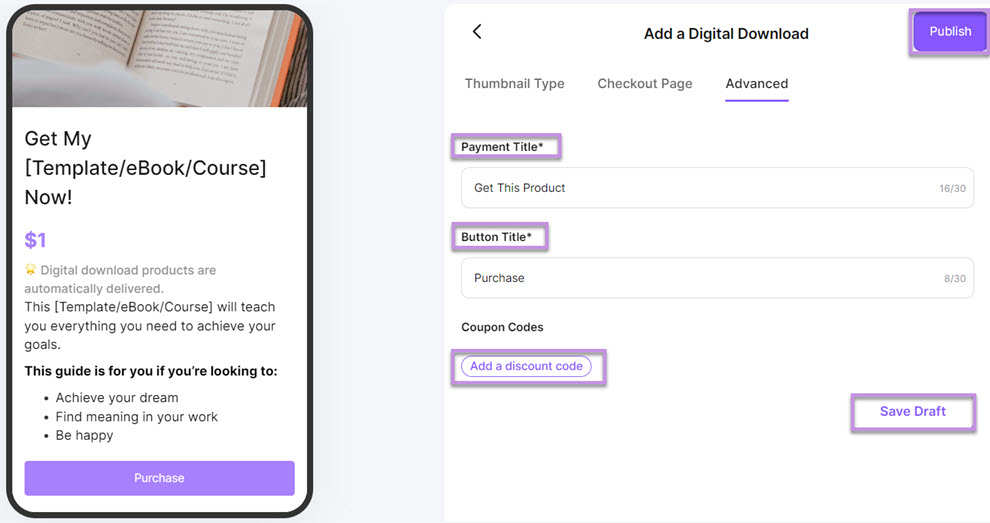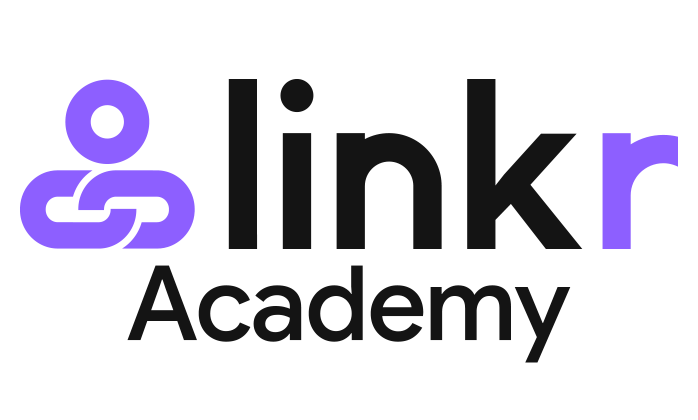How to Add Digital Downloads
A digital download product is typically a digital file such as software, music, movies, e-books, or other digital content that can be purchased over the internet. Digital download products can be delivered instantly after purchase, making them a popular choice for creators to sell at online stores.
You can upload any file to your Linkr Store, including .xls, .pdf, .psd, .mp4, and even link to an online page (URL). Linkr will send this file or link directly to your customer on purchase.
Follow the steps to add a digital download product to Linkr Store.
Enter Store > Product > Digital Download:
1. Go to the Linkr website and log in to your Linkr account.
2. Navigate to the “Store” section from the left side of the screen and click “Product”.
3. Click the “Add” button to add a digital download product.
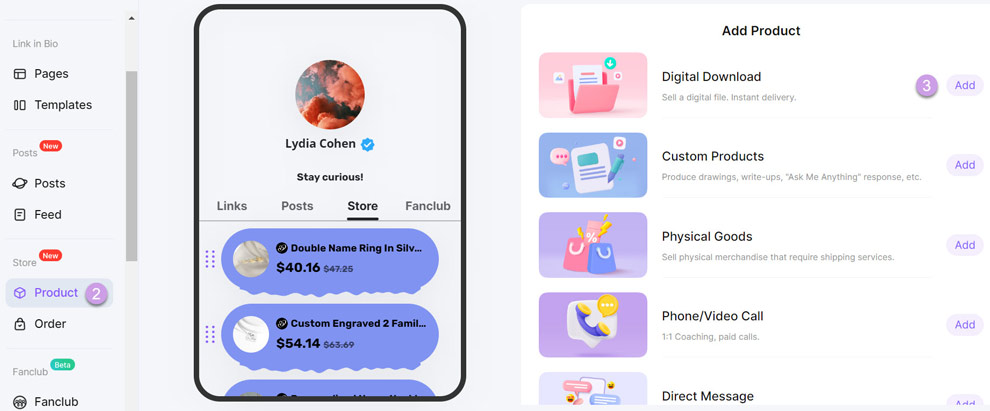
Set the Thumbnail Type:
1. Enter the Thumbnail Type tab. This will generate an item on your product display page.
● Choose a “Thumbnail Type”. 6 styles can be selected for card editing, and the content can be customized according to the style.
● Add a “Button Image”. Don’t forget to upload a compelling cover image, which doubles conversion rates.
● Set a “Thumbnail Heading”. The button title is a required item. Remember to use a CTA to inspire customers to buy.
● Add a “Button Title” if you select the first thumbnail type.
2. Finally, click the “Save Draft” button and the product will be displayed in your store.
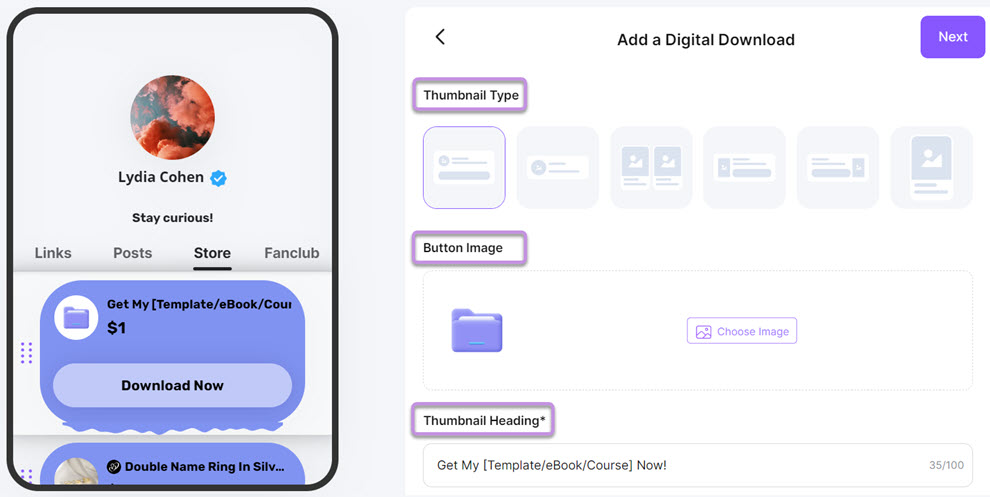
Edit the Checkout Page:
1. Click and enter the Checkout Page, which is the product detail page.
● Add a “Header Image”.
● Set a “Heading”.
● Enter your “Product Description”.
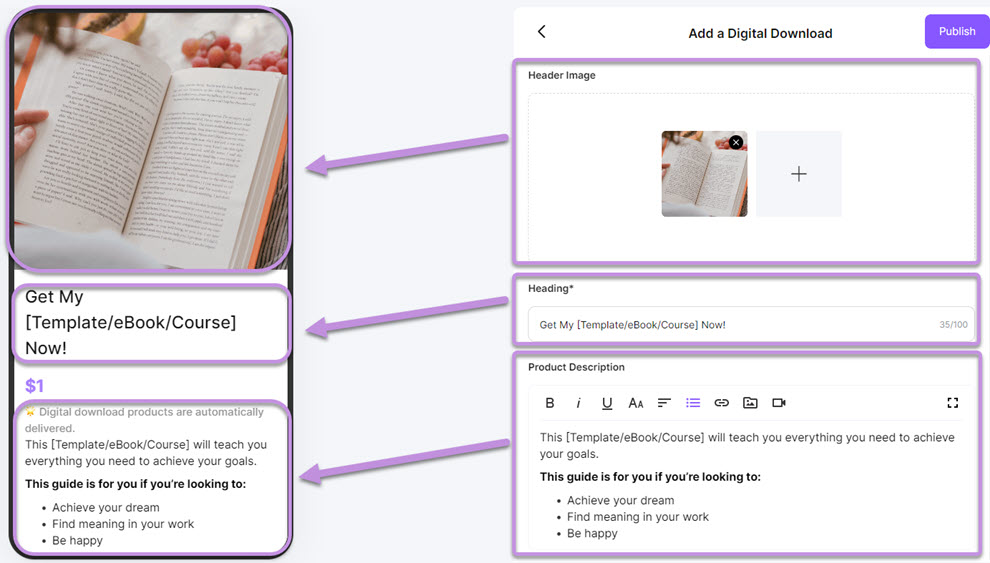
● Set a “Price(USD$)” for your product. Product prices must be set from $1. You can also enable the Sales Price for promotion.
● Upload “Attachment & Files”. Or, you can also redirect to a URL like Google sheets, docs, etc.
2. Finally, click the “Save Draft” button.
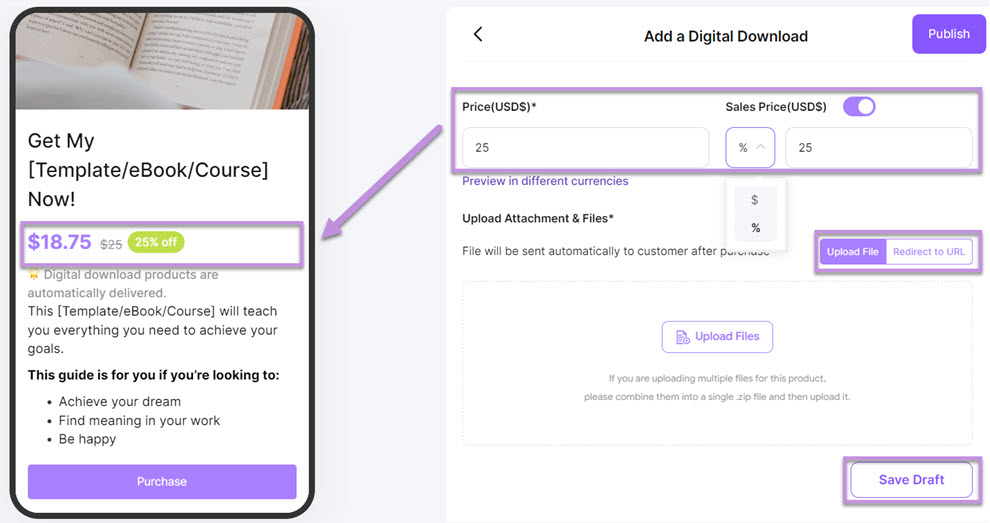
Complete the Advanced setting:
1. Enter the Advanced setting tab. This will be displayed on the payment page of a product.
● Set a “Payment Title”.
● Add a “Button Title”.
● Add a discount code if you wish. Offering a discount can lead your customers to expect lower prices and make more purchases.
2. Finally, click the “Save Draft” button.
3. After setting up all settings, click “Publish” to create your product.