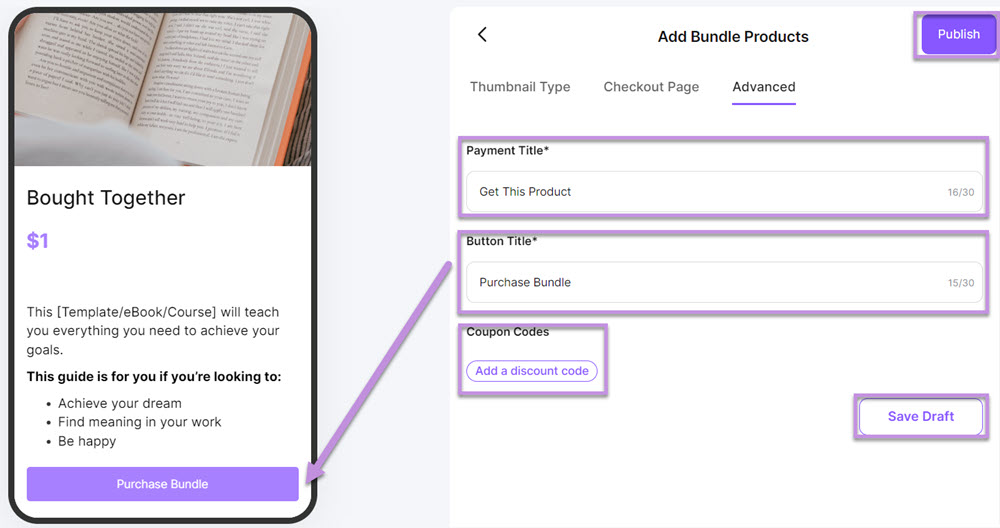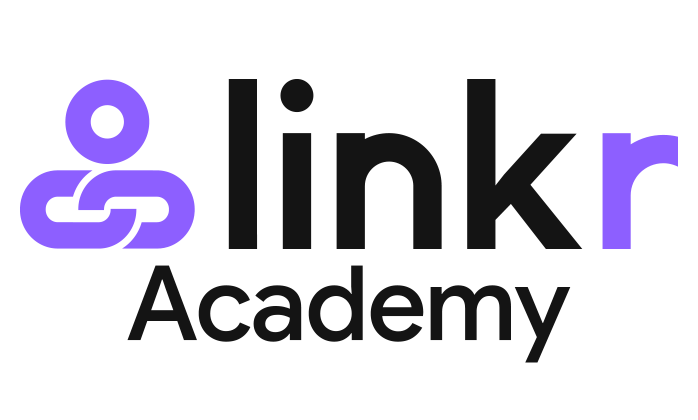How to Add Bundled Products
Bundled products refer to the combination of two or more different products or services offered as a single package or deal. This way, you can provide customers with additional value and convenience by offering them multiple products or services at a reduced price.
Some common bundled product examples include software bundles that include multiple programs, such as Microsoft Office, video game consoles that come with bundled games or accessories at a discounted price, etc.
Follow the guide to add a bundled product to Linkr Store.
Enter Store > Product > Bundle Products:
1. Go to the Linkr website and log in to your Linkr account.
2. Navigate to the “Store” section from the left side of the screen and click “Product”.
3. Click the “Add” button to add a bundled product.
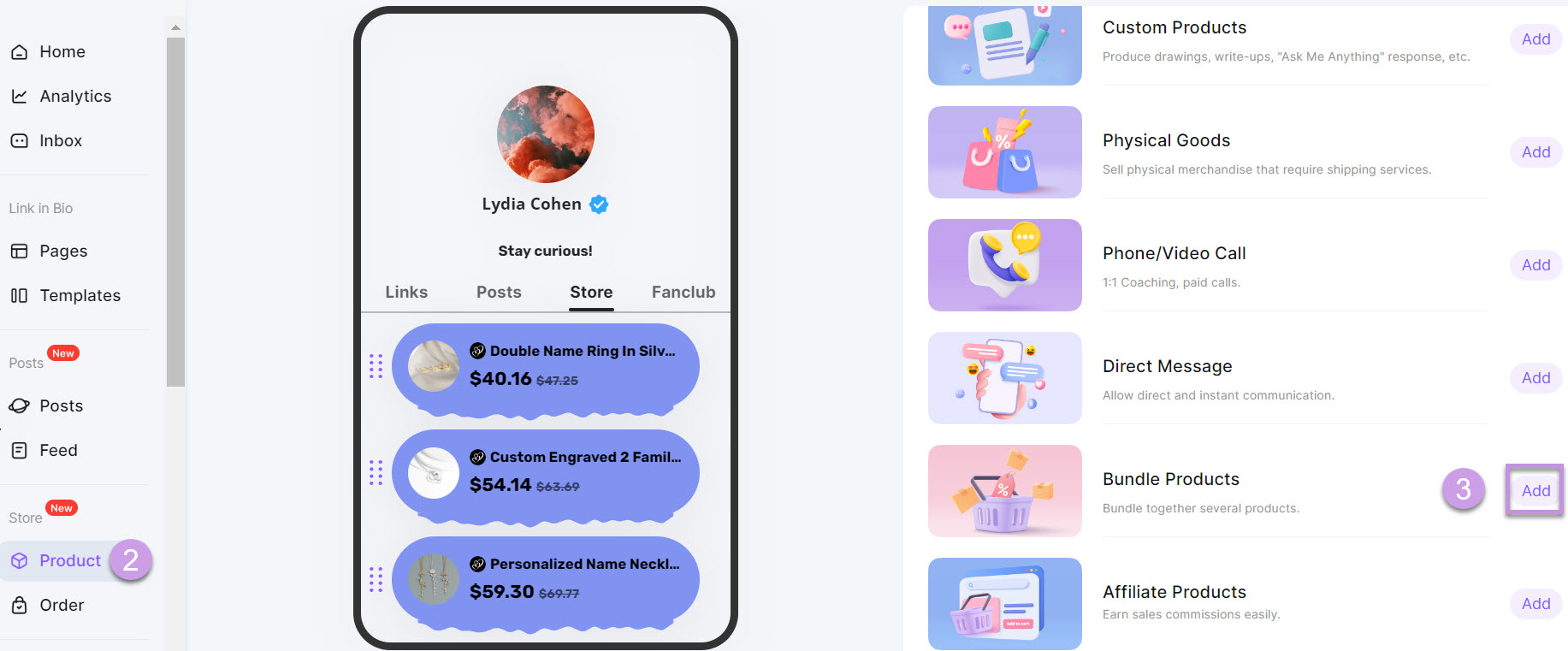
Set the Thumbnail Type:
1. Enter the Thumbnail Type tab. This will generate an item on your product display page.
● Select a “Thumbnail Type”.
● Add a “Button Image”.
● Set a “Thumbnail Heading”.
● Add a “Button Title”.
2. Click the “Save Draft” button and the product will be displayed in your store.
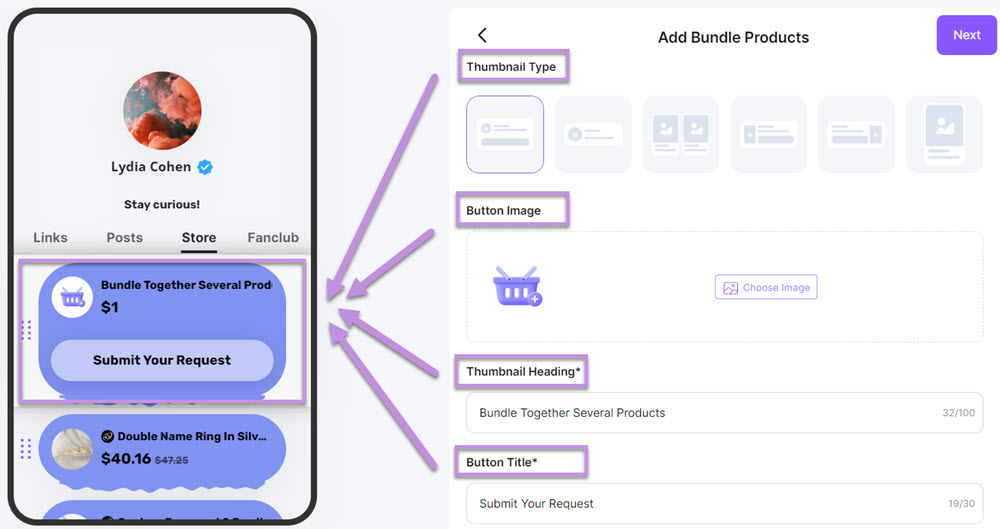
Edit the Checkout Page:
1. Click and enter the Checkout Page, which is the product detail page.
● Enter the “Product Name” you want to bundle together.
● Set a “Heading”.
● Set a “Price(USD$)” for your product. Enable the Sales Price for promotion. You can offer a lower price or a discount.
2. Click the “Save Draft” button.
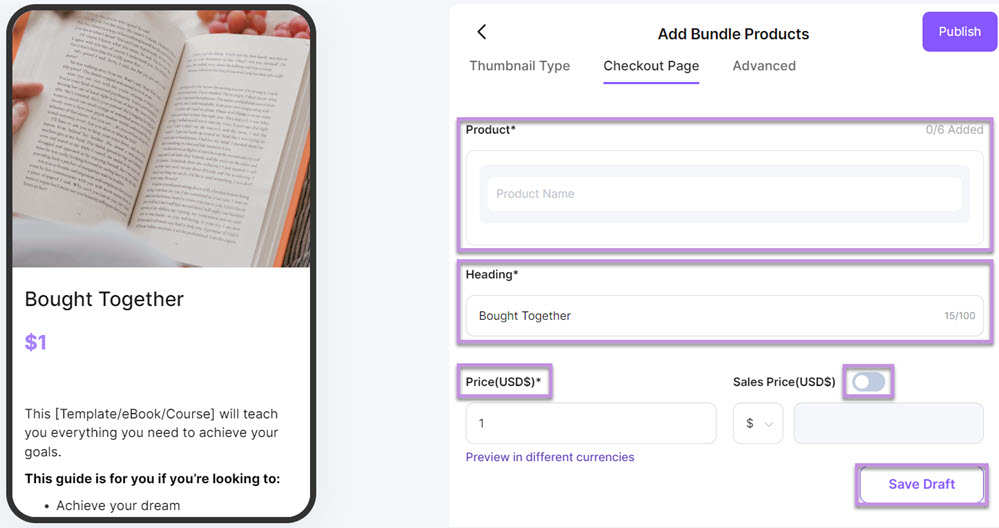
Complete the Advanced setting:
1. Enter the Advanced settings tab. This will be displayed on the payment page of a product.
● Set a “Payment Title”.
● Add a “Button Title”.
● Add “Coupon Codes”. Here you can add coupon codes for your customers.
2. Finally, click the “Save Draft” button.
3. After setting up all the settings, click “Publish” to create your product.