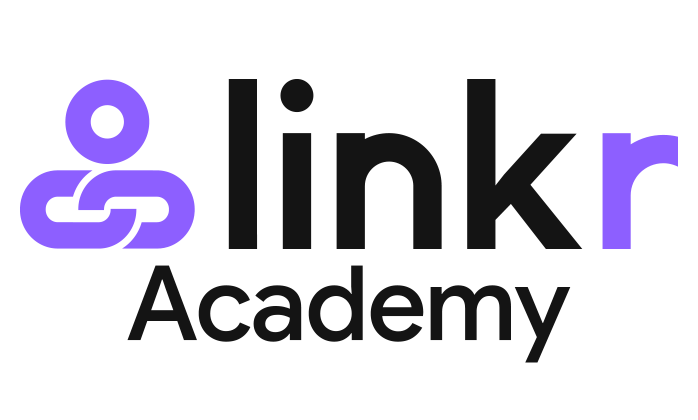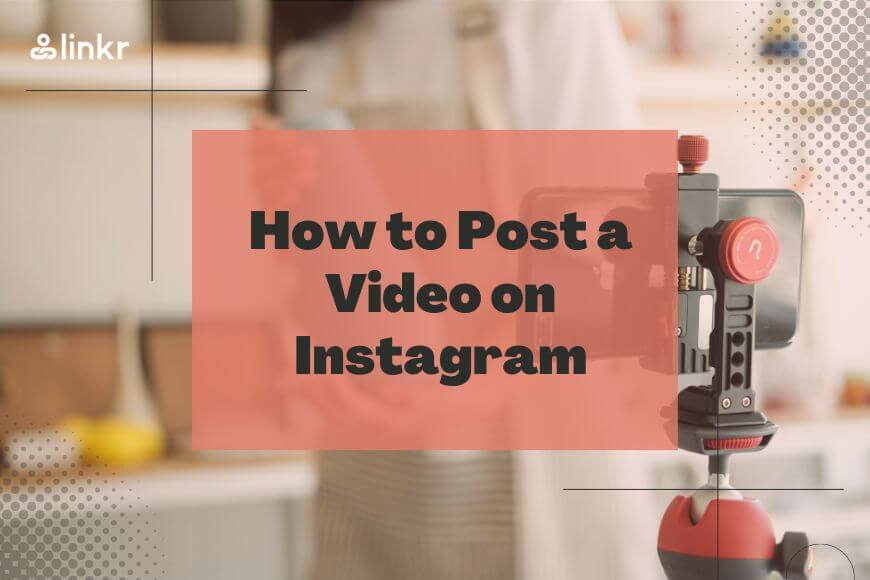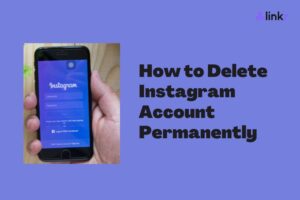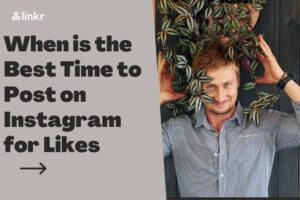How to Post a Video on Instagram: Reels & Stories
Along with images, Instagram is a great platform for sharing video content. While photos are great for capturing specific moments, videos excel at showing movement. With the introduction of Instagram Reels and Stories, users now have even more exciting ways to engage with their followers.
Below, we will explore three types of video posts on Instagram to help you decide whether to post a regular Instagram video, a reel, or a story. We will also provide step-by-step guides on how to post videos on Instagram, including Reels and Stories.
Table of Contents
Three types of video posts on Instagram
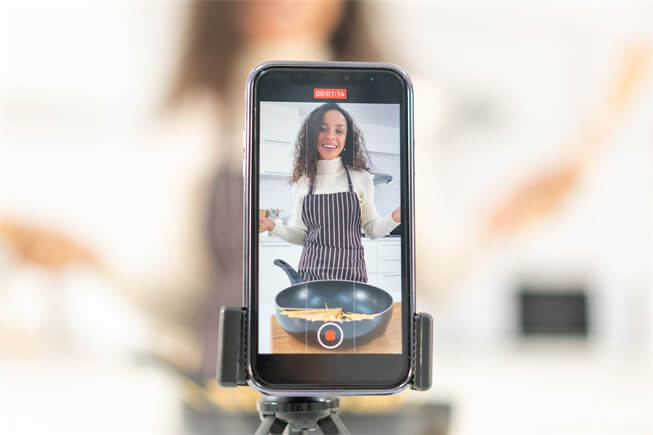
Instagram is a highly visual platform that allows its users to share their stories through various types of video posts. Understanding the different types of video posts available on the platform can help you leverage the full potential of Instagram.
1. Instagram Feed Videos
The classic Instagram feed videos are basically standard video posts that you can share with your followers. They’ll appear on your profile’s main grid and stay there forever, unless you delete them. You can make these videos up to 60 seconds long, which is perfect for sharing engaging and well-edited content with your audience.
If you’re looking to showcase your latest products, services, or even give your followers a sneak peek behind the scenes of your business, then this type of video post is the way to go.
2. Instagram Reels
The second type of video post is Instagram Reels. Reels are short, entertaining videos that offer a plethora of creative possibilities. They can be up to 60 seconds long and can include various effects, music, and text to make your content stand out. Instagram Reels are an excellent way to showcase your talents, skills, and sense of humor to a wider audience beyond your followers.
This type of video post is ideal for creating engaging content that can go viral and increase your reach.
3. Instagram Stories
Finally, let’s talk about the third type of video post on Instagram – Stories. Stories are temporary posts that disappear after 24 hours. You can share multiple videos or photos in a Story, creating a narrative that keeps your followers engaged throughout the day.
The best part? You can add stickers, gifs, text, and various interactive elements to make your content more fun and interactive!
Stories are perfect for creating a sense of urgency and promoting time-sensitive offers or events.
Now that we have an overview of the different types of video posts, let’s learn how to post videos on Instagram and utilize these features effectively.
🔗Learn How to Post on Instagram: the Complete Guide
How to post a video on Instagram
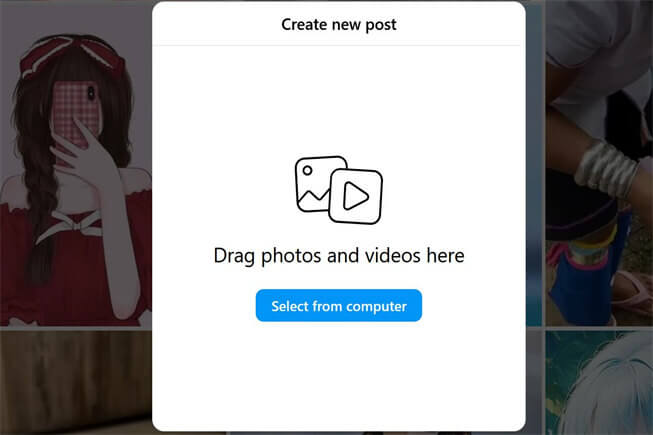
Step 1: open the Instagram app
Open the Instagram app on your smartphone to get started. Ensure that you are signed into your account.
Step 2: tap the + icon
Next, look for the “+” icon located at the bottom center of the screen. Tapping this icon will open the Instagram content creation menu.
Step 3: choose the video
With the content creation menu open, select the video you want to post from your device’s gallery. Alternatively, you can shoot a new video by tapping the “Video” button in the content creation menu.
Step 4: edit the video (optional)
Instagram provides basic video editing tools that you can use to enhance your video, such as trimming, adding filters, and adjusting the video’s orientation. Feel free to use these tools to make any necessary edits to your video.
Step 5: add a caption and hashtags
After editing your video, it’s time to add a caption that will capture your followers’ attention. You can also add relevant hashtags to increase the visibility of your video to a wider audience.
Step 6: choose the posting location
Before posting, you can choose whether to share the video on your main Instagram feed, in your Story, or both. To post as a Story, simply tap the “Your Story” option at the top of the screen.
Step 7: post the video
Once you’ve made all the necessary changes and are happy with your video, tap the “Share” button to post your video on Instagram. Your followers will now be able to view and interact with your content. By following these steps, you’ll be able to post your videos on Instagram like a pro!
How to post a long video on Instagram

As mentioned earlier, standard Instagram feed videos are limited to 60 seconds. However, if you have a longer video that you want to share, you can use the IGTV (Instagram TV) feature.
Step 1: Open the IGTV app
To get started, open the IGTV app or tap the IGTV icon within the Instagram app. This icon is usually located next to the “+” icon.
Step 2: Upload the Video
After launching the IGTV app, select “Upload” from the menu. The video you want to share can then be chosen from your gallery. The length of your video will determine how long this takes.
Step 3: Add a Title and Description
After you’ve selected your video, give it a title and write a detailed description to provide context to your audience. This will help your viewers understand what your video is about and why they should watch it.
Step 4: Post the Video
To post your lengthy video to IGTV after adding a title and description, tap the “Post” button. The video will be available on your IGTV channel, and you can share a preview of it on your main feed by selecting the “Post a Preview” option. Remember that you can also add a cover photo to your video to make it more visually appealing.
How to Post a Reel on Instagram
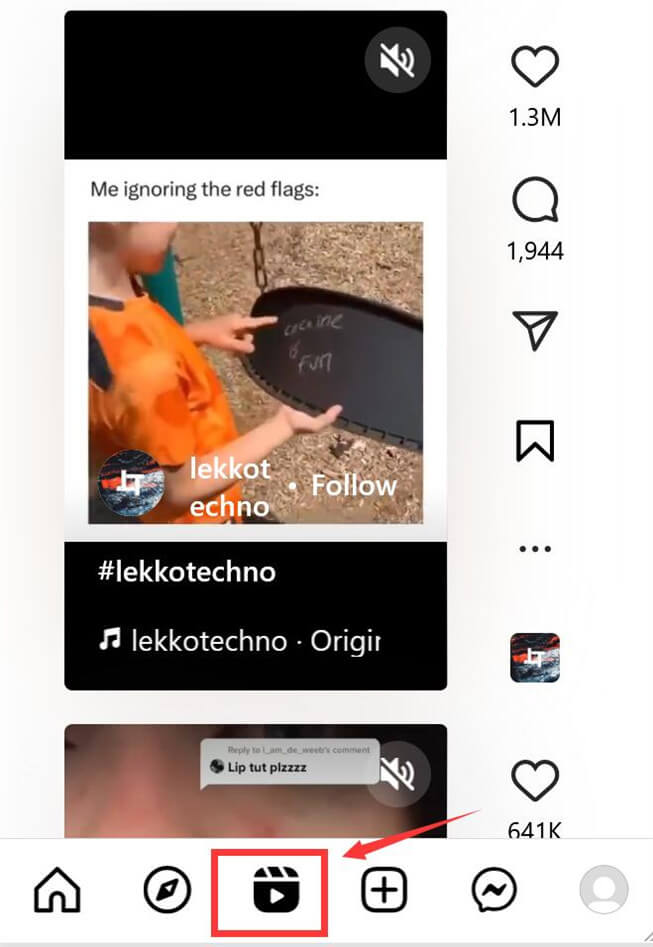
If you are looking to showcase your creativity and engage with a broader audience, Instagram Reels are an excellent way to do it. Follow these simple steps to post a Reel:
Step 1: Open the Instagram Camera
To start, swipe left on your Instagram home screen or tap the camera icon at the top left corner of the home screen to open the Instagram camera.
Step 2: Choose the Reels Option
Scroll down to the Reels option located at the bottom of the screen, just right next to the Story option. By selecting Reels, you’ll have access to a variety of creative tools to help you make your Reel stand out.
Step 3: Record or Import the Video
You can either record a video directly from the Reels camera or import one from your gallery by tapping the “Gallery” option located at the bottom left corner of the screen.
Step 4: Edit the Reel
Now it’s time to get creative! Instagram Reels offer a range of editing tools, including audio, effects, and text. You can explore these options to enhance your video and make it more engaging for your audience.
Step 5: Share the Reel
Once you’re satisfied with your Reel, tap the arrow button located at the bottom right corner of the screen to proceed to the sharing screen. Here, you can add a caption, hashtags, and choose whether to share it with your followers only or make it available to a broader audience to increase your reach.
Step 6: Post the Reel
Finally, tap the “Share” button to post your Reel on Instagram. It will appear on your profile’s Reels tab, and it may also be featured on the Explore page, exposing your content to new users. With these simple steps, you can create an engaging Reel and take your Instagram account to the next level!
🔗Tips for How to Increase Instagram Reels Views
How to Post a Story on Instagram
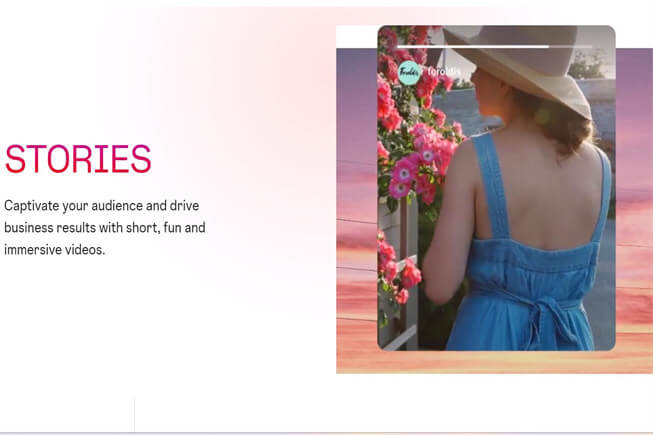
Instagram Stories are a great way to share short and casual videos with your followers. They are fun, easy to use, and provide a more authentic look at your life.
Step 1: Open the Instagram Camera
The first step to posting a Story is to open the Instagram Camera. You can do this by swiping right on the home screen or tapping your profile picture at the top left corner of the home screen.
Step 2: Capture or Import the Content
Once you’ve opened the camera, you can either capture a photo or video directly from the camera or swipe up to import media from your gallery. This is a great opportunity to showcase your creativity and capture a moment that you want to share with your followers.
Step 3: Customize the Story
Instagram Stories offer a range of interactive features that you can use to customize your Story and make it more engaging. You can add stickers, gifs, text, and drawings to your Story to make it more fun and interesting. Take some time to explore the different options and find the ones that work best for you.
Step 4: Share the Story
Once you’re satisfied with your Story, it’s time to share it with your followers. Simply tap the “Your Story” button at the bottom left to share it. Your Story will be visible for 24 hours, giving your followers plenty of time to see it. And if you want to keep it for future viewing, you can always save it to your highlights.
🔗Avoid the Top Mistakes You’re Making with Instagram Stories
How to Share an Instagram Post to Your Story
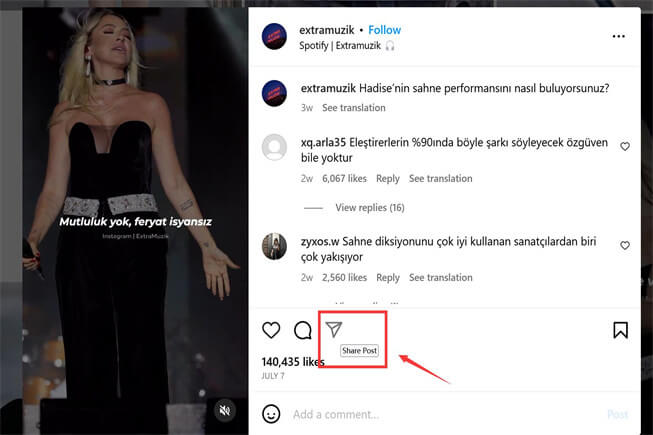
Sometimes you may come across a post on someone else’s profile that you want to share with your followers through your Story. Here’s how you can do that:
Step 1: locate the post
First, you need to find the post you want to share. This could be a photo, video, or even a carousel of multiple images. Scroll through your feed or search for the user’s profile to locate the post.
Step 2: access the share options
After you have found the post, look for the paper airplane icon underneath it. This is the share button, and tapping on it will bring up a menu of options.
Step 3: choose “Add post to your Story”
Next, from the menu of options, select “Add Post to Your Story.” This will create a new Story with the post you selected as the main element.
Step 4: sustomize the Story
Now that you have added the post to your Story, you can customize it to your liking. You can add text, stickers, GIFs, or other interactive elements to make it more engaging and interesting.
Step 5: share the Story
The final step is to share the post with your followers. Simply tap the “Your Story” button to publish the Story to your profile. Your followers will be able to see and interact with the post just like any other Story on Instagram.
After you post to Instagram

Instagram is continuously evolving and offering its users a diverse range of video posting options. Whether it’s the standard feed videos, engaging Reels, IGTV with long videos, or fleeting Stories, each type provides a unique way to express yourself creatively and connect with your audience.
So, go ahead, create captivating videos, and share your stories with the world on Instagram!
For an enhanced content sharing experience, use Linkr Posts and Link in Bio. Linkr Post lets you custom membership tiers for your fans to access exlusive contents and make money. Link in Bio allows to add multiple links in your Insta bio, and link your audience to external websites or landing pages, providing them with more information about your brand or business.
FAQ on how to post a video on Instagram
How do you post a full video on Instagram?
To post a full video on Instagram, you can use the IGTV feature. Open the IGTV app or select it from the Instagram app, upload the video, add a title and description, and then post it on your IGTV channel.
Can you post a video on Instagram without it being a reel?
Yes. You can upload a video to Instagram that isn’t a reel. A video can be posted on your main feed or as an Instagram Story, each with its own special features and time restrictions.
How to share a video on Instagram?
To share a video on Instagram, open the app, tap the “+” icon, choose the video from your gallery, edit it if needed, add a caption and hashtags, select where to post (Feed or Story), and then tap “Share.”
Why can’t I post a video on Instagram?
There could be several reasons why you can’t post a video on Instagram. Some common issues include a poor internet connection, exceeding video length limits, or encountering technical glitches with the app. Make sure your video meets the platform’s requirements and try again later if you face any issues.