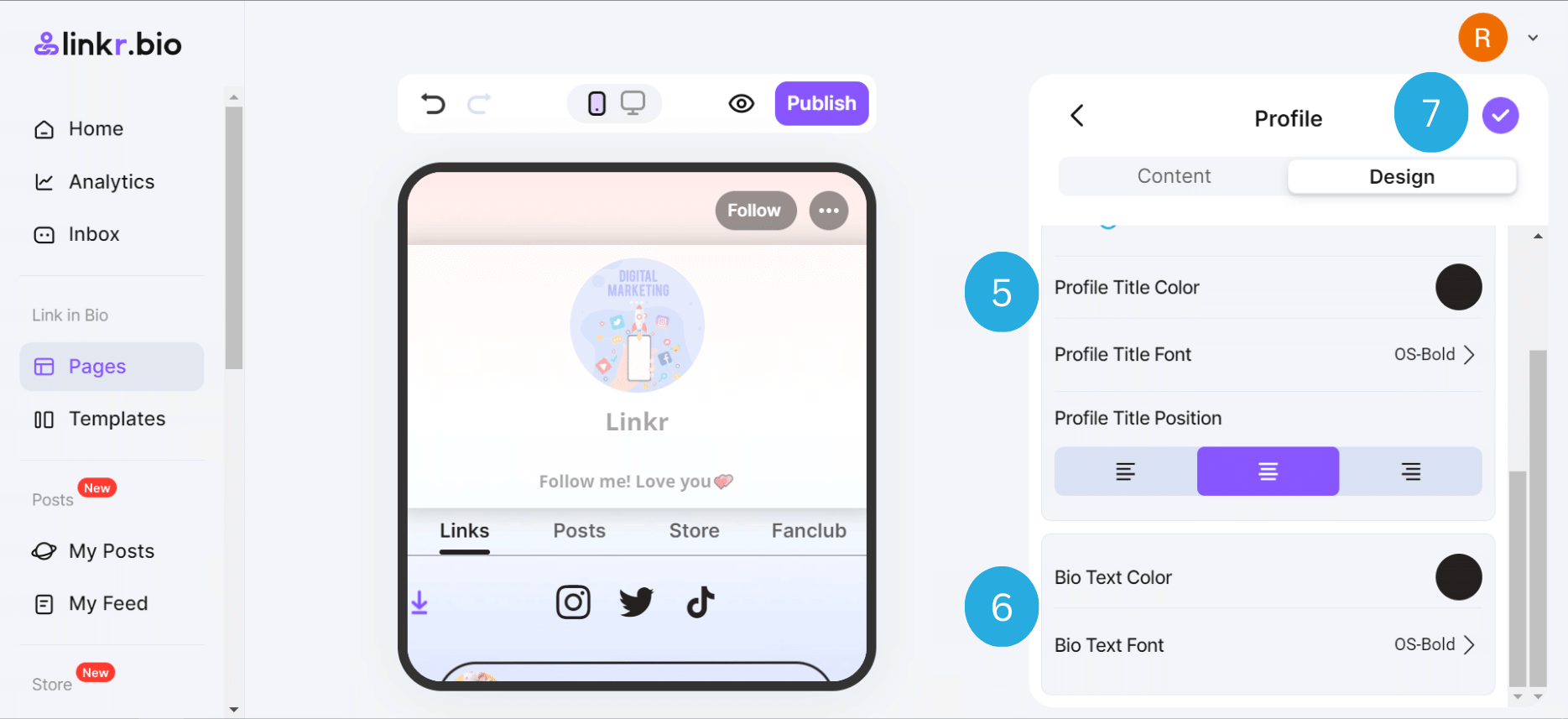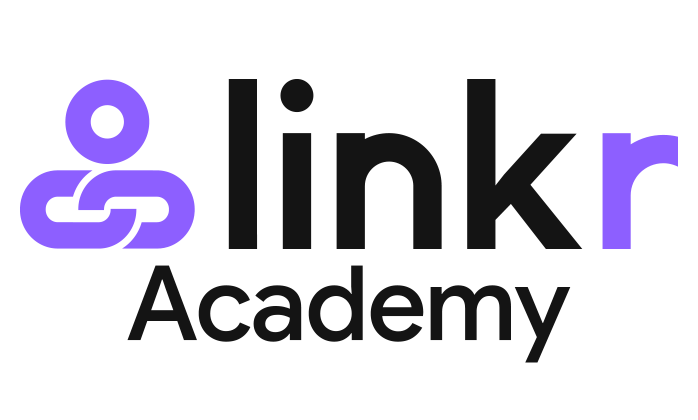Profile
The profile is where you showcase who you are. Here comes a guide to show you how to edit your Linkr Profile:
Under the “Content” tab:
1. Log in to your Linkr account.

2. Navigate to “Pages” from the left side of the screen, and click on “Pages”.
3. Click the “Edit” button on the right side of the “Profile” tab.
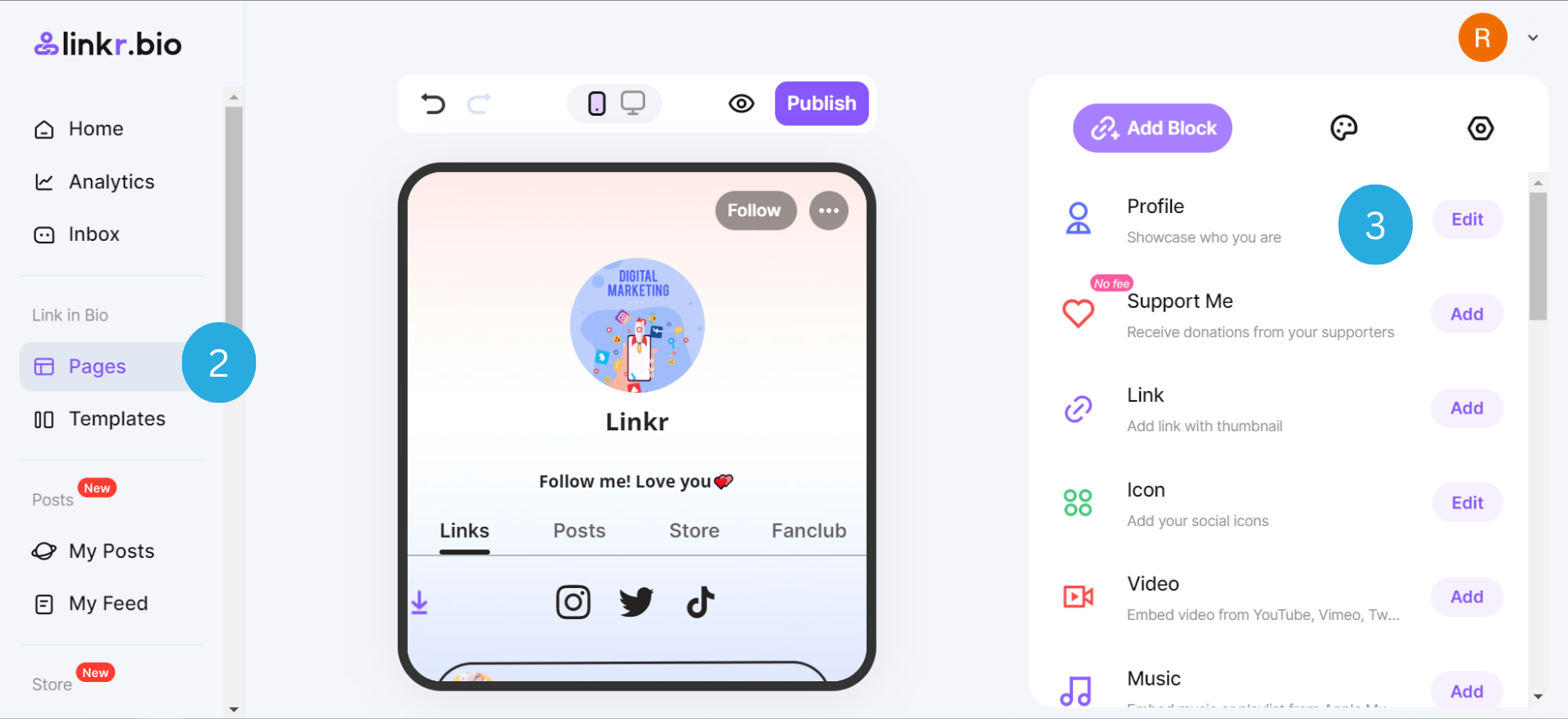
4. Under the “Content” tab, you can set a profile photo, name your Linkr bio page, and add a short description to introduce yourself.
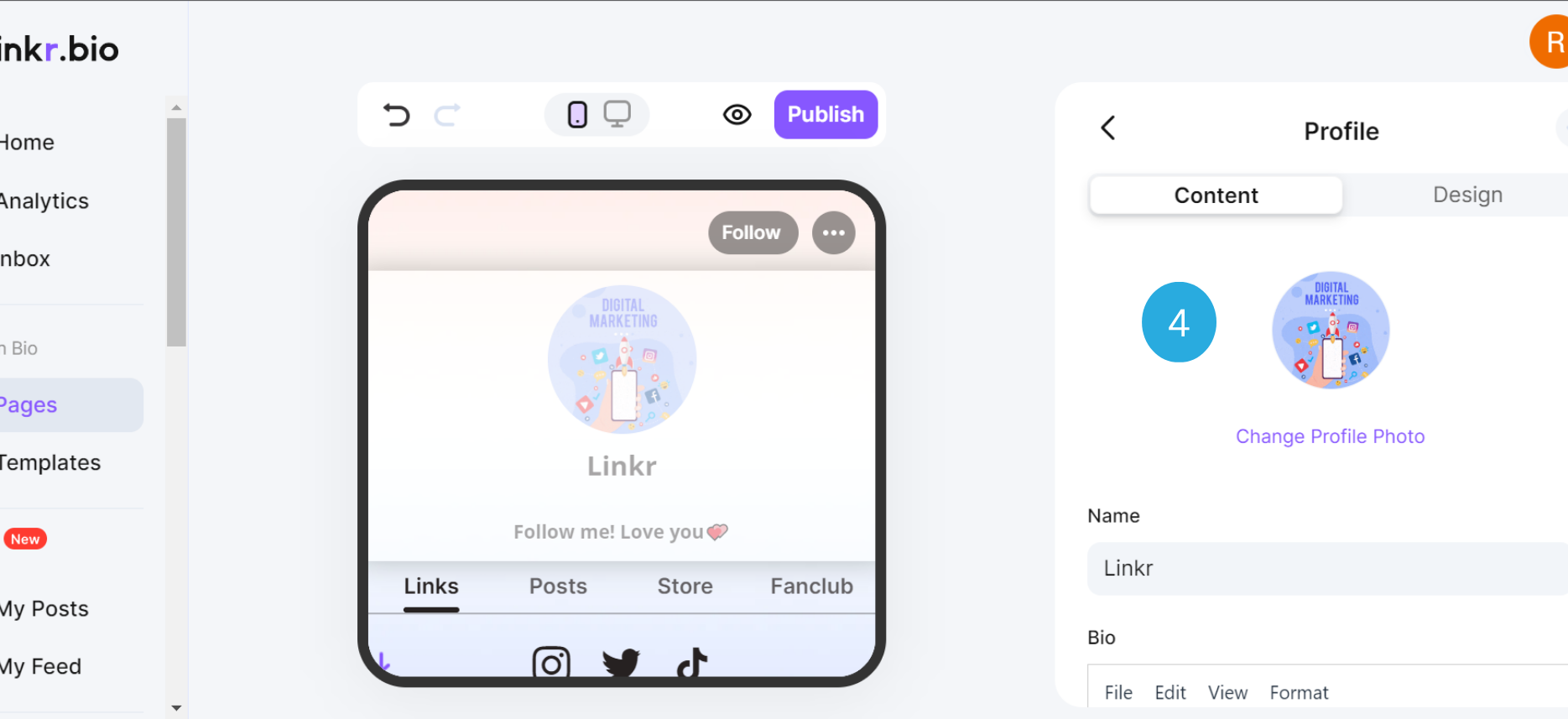
● To set a profile photo, click on the profile photo. A GIF, sticker, or image is supported. You can select one from the Linkr media library or upload one by yourself.
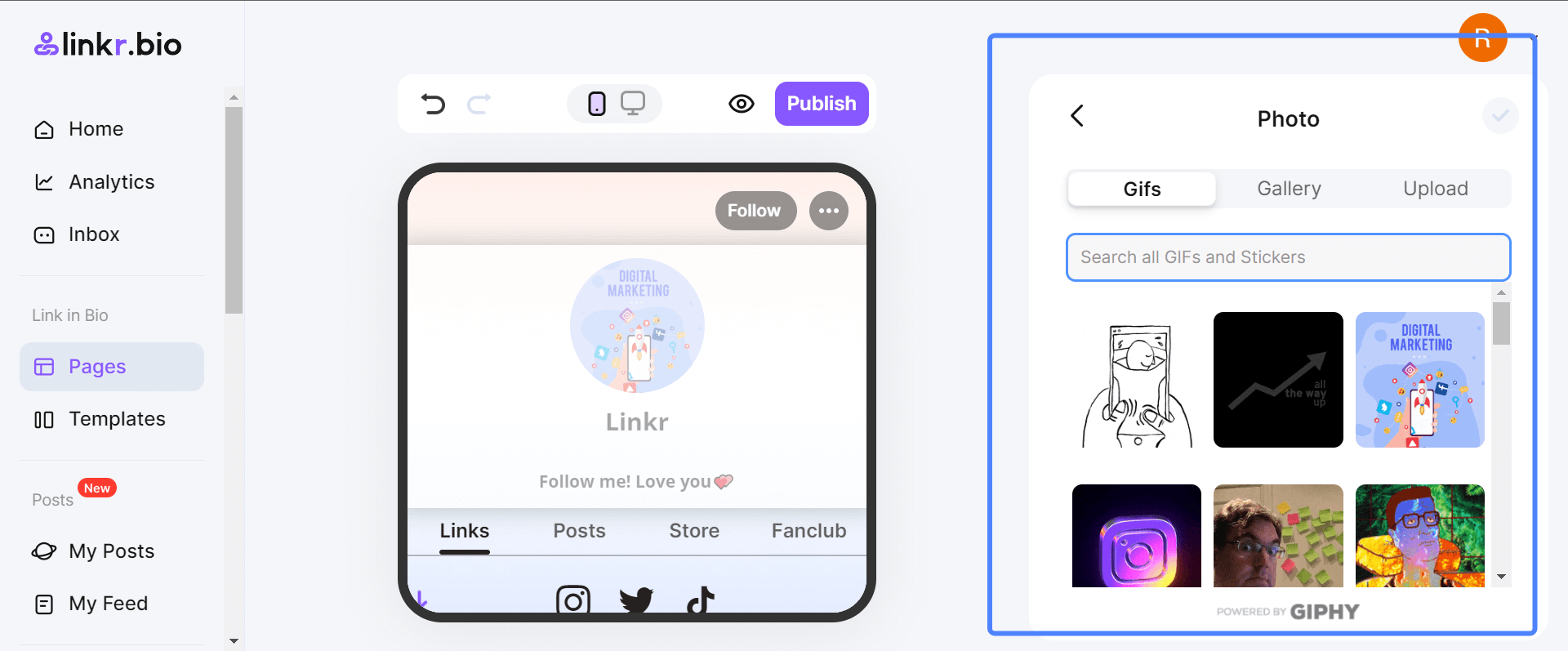
● To change your name, click on your name and make a change.
● To add a short description, click on the default description to make a change.
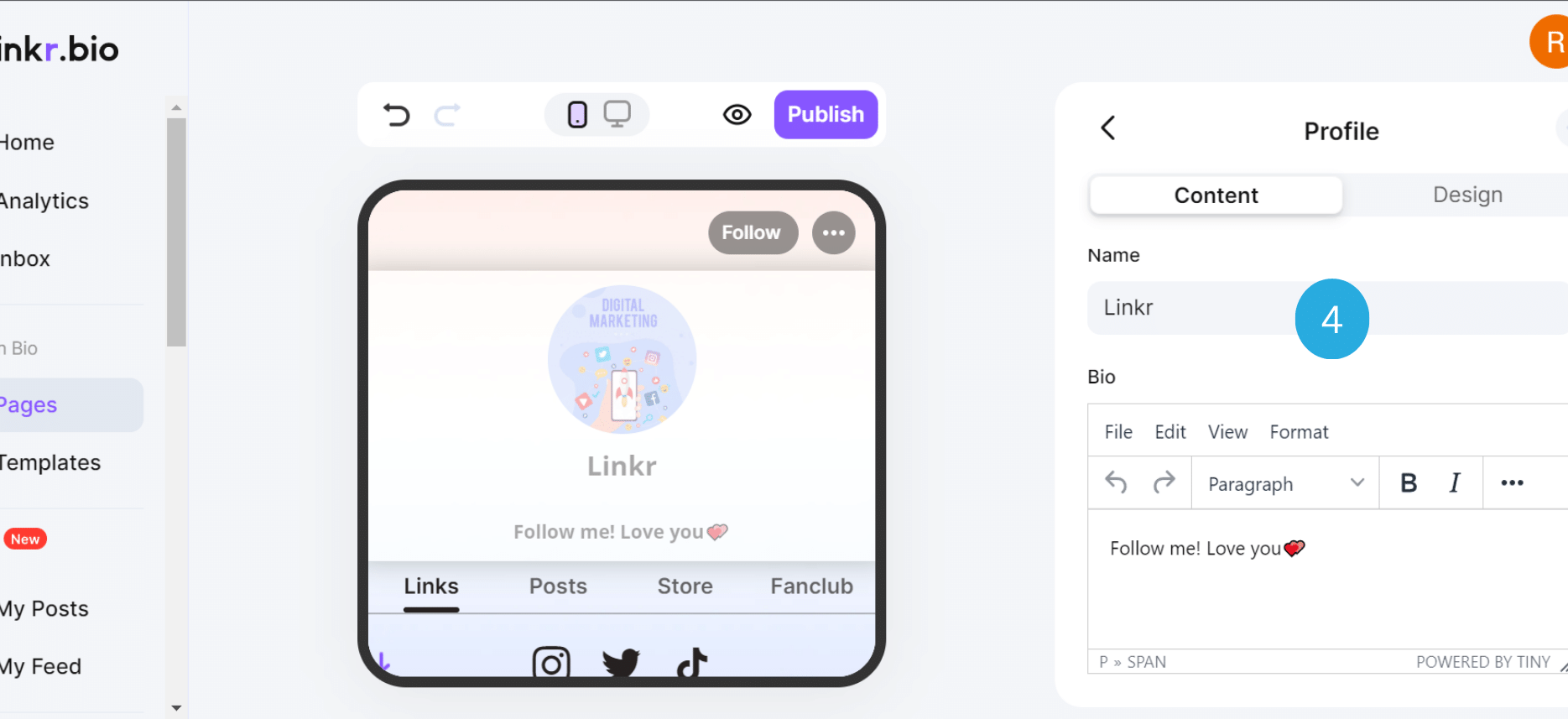
5. Here you can also add a verified badge by Linkr as you wish. This helps to gain your audiences’ trust.
6. Finally, click the “✓” icon.
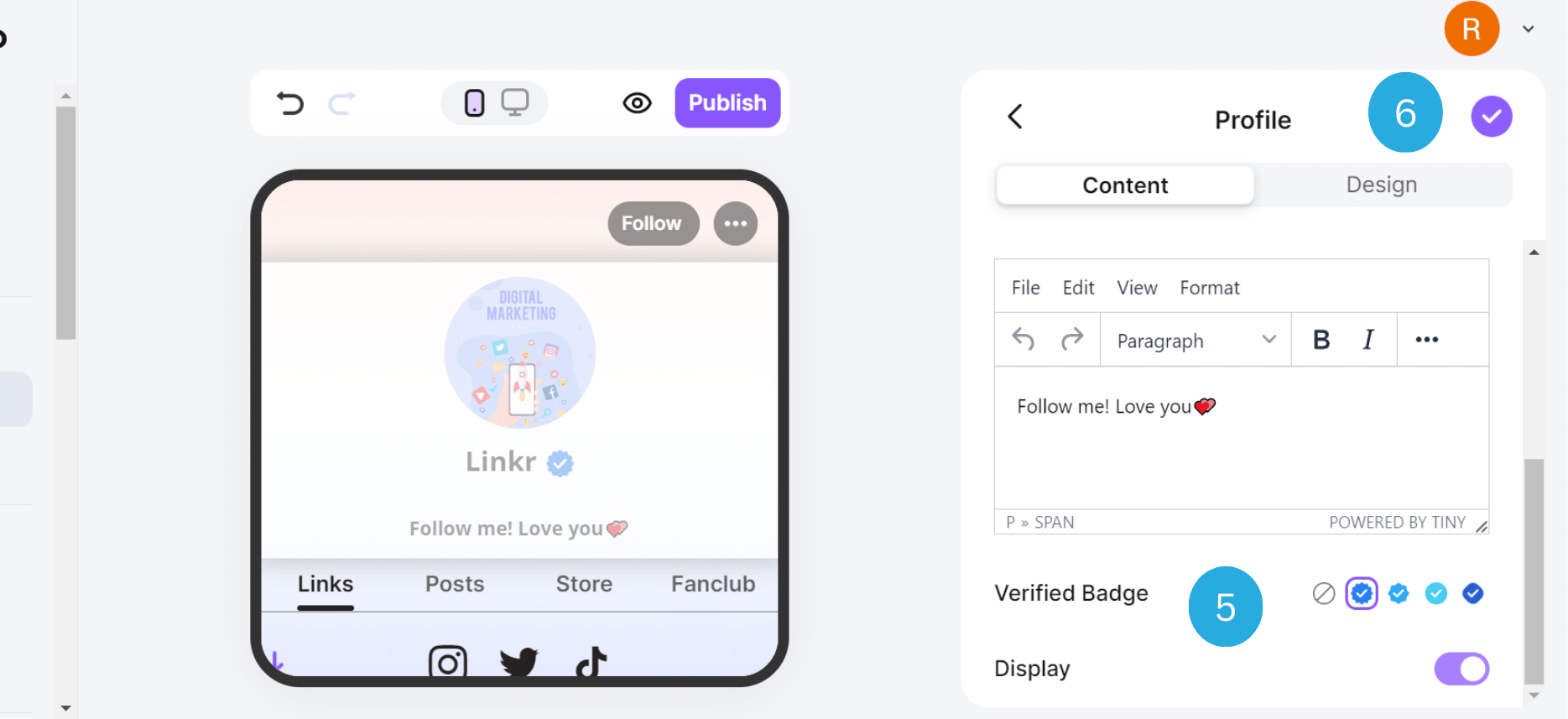
Under the “Design” tab:
Under the “Design” tab, you can make some advanced settings:
1. To change a profile layout, hit the “Select a Trendy Profile Layout” option.
2. To set a profile background, click the pencil icon on the “Image”, “Solid Color”, or “Gradient” options.
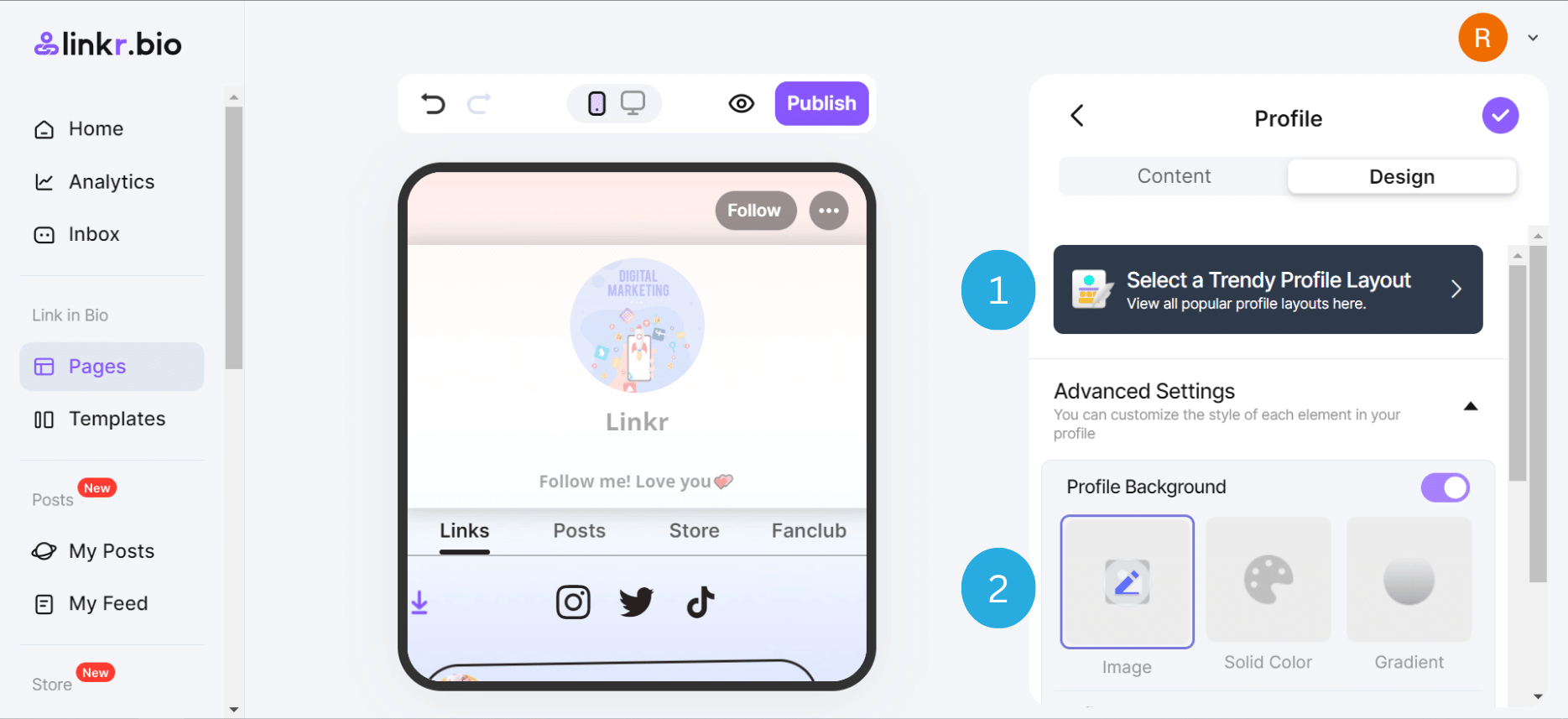
3. To modify the profile background transparency, photo size, photo corner, or photo border, slide the dot button on the setting tab.
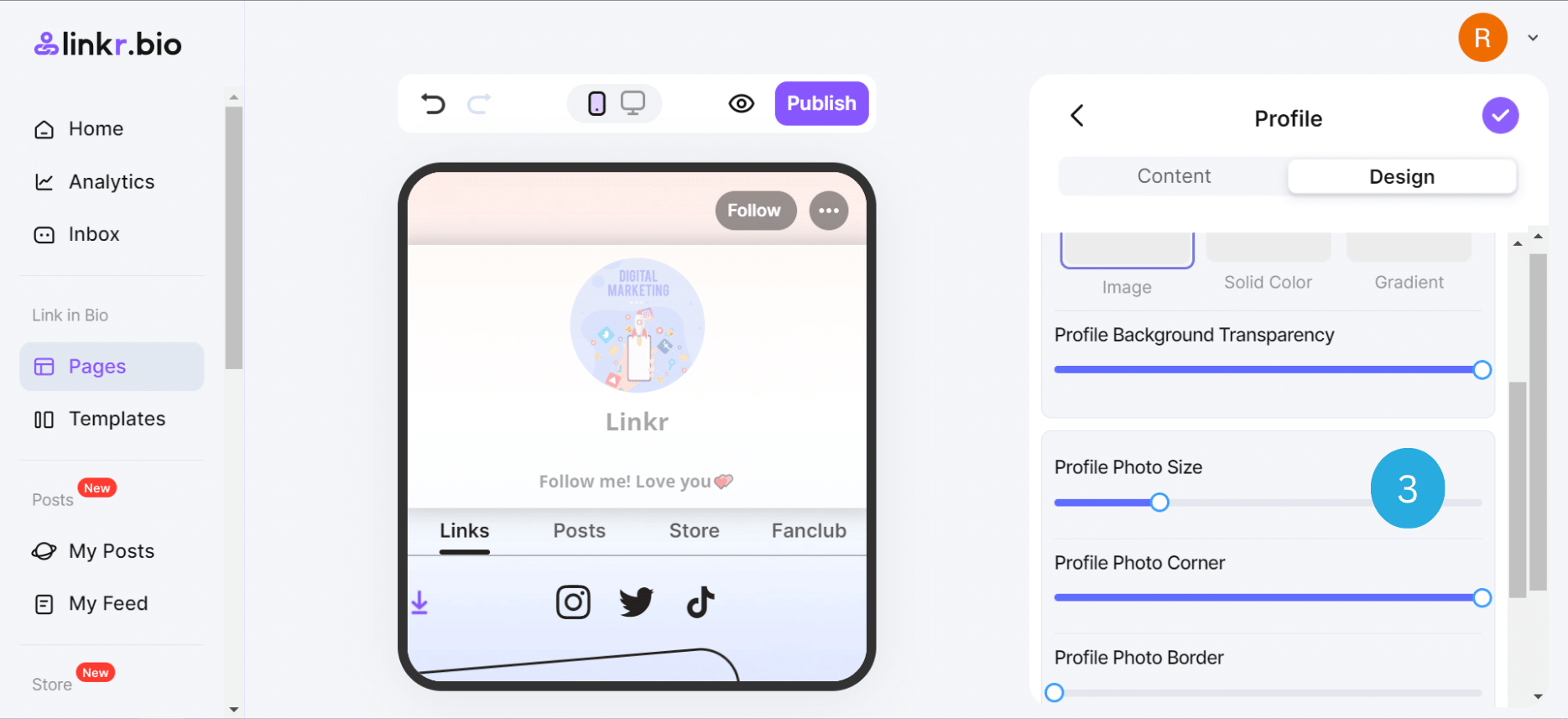
4. To change the profile photo border color, click the color picker.
5. You can also set the profile title size, color, font, and position.
● To change the profile title size, slide the dot button on the setting tab.
● To change the profile title color, click the color picker.
● To change the profile title font, click on the right arrow. You have dozens of fonts to choose from.
● As for the profile title position, it can be left, center, or right-centered.
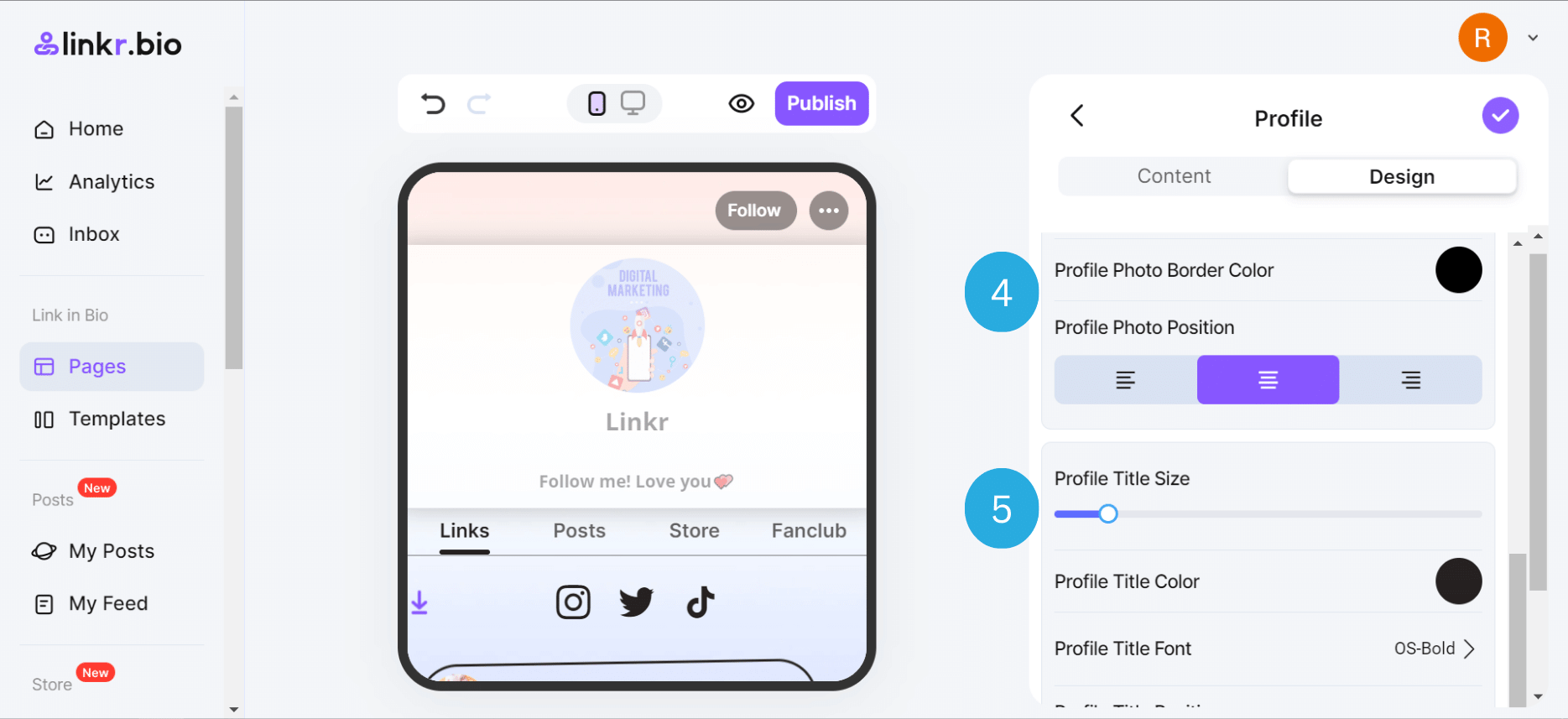
6. Plus, you can change the bio text color and font by clicking the color picker and the right arrow.
7. Finally, click the “✓” icon.