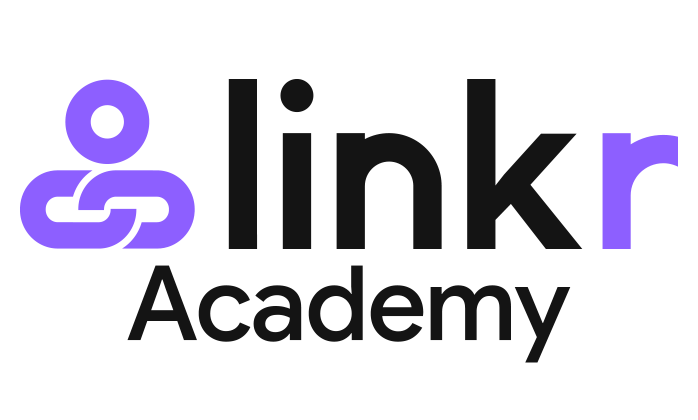Gallery
Linkr allows you to show images directly on your link in bio page. This benefits creators who focus on painting, photography, and more.
Follow the step-by-step guide to learn how to add an image gallery to your link in bio page:
1. Log in to your Linkr account.
2. Navigate to “Pages” from the left side of the screen, and click on “Pages”.
3. Click the “Add” button next to the “Gallery” tab.
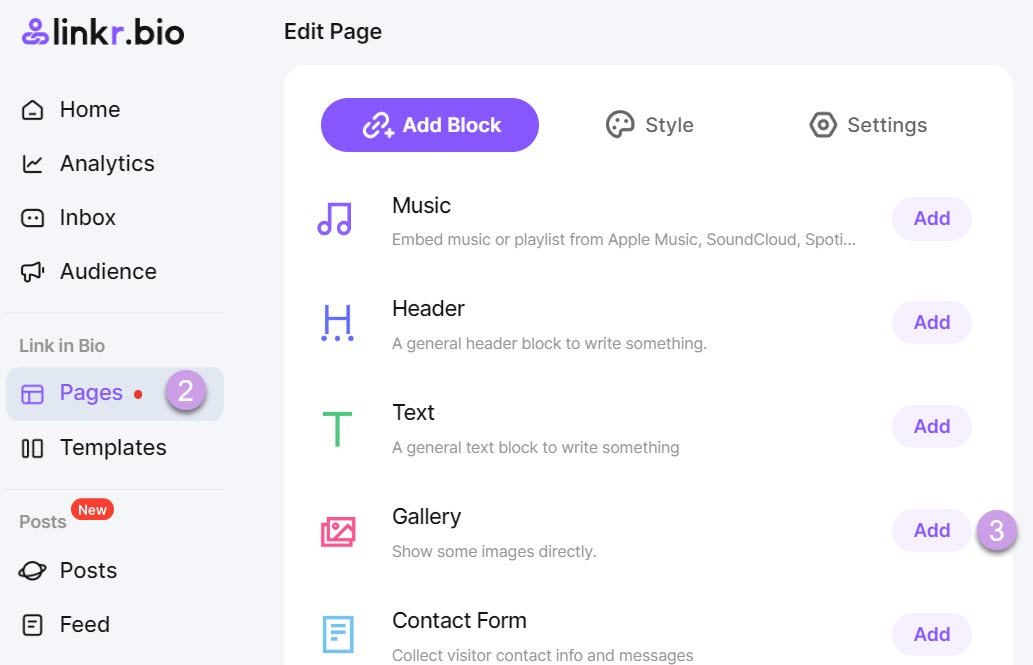
4. Under the “Content” tab, hit the “+” icon to upload photos. 📌 Supported file formats: .jpg, .jpeg, .png, .webp, .gif. Limited to file(s) of 25MB each.
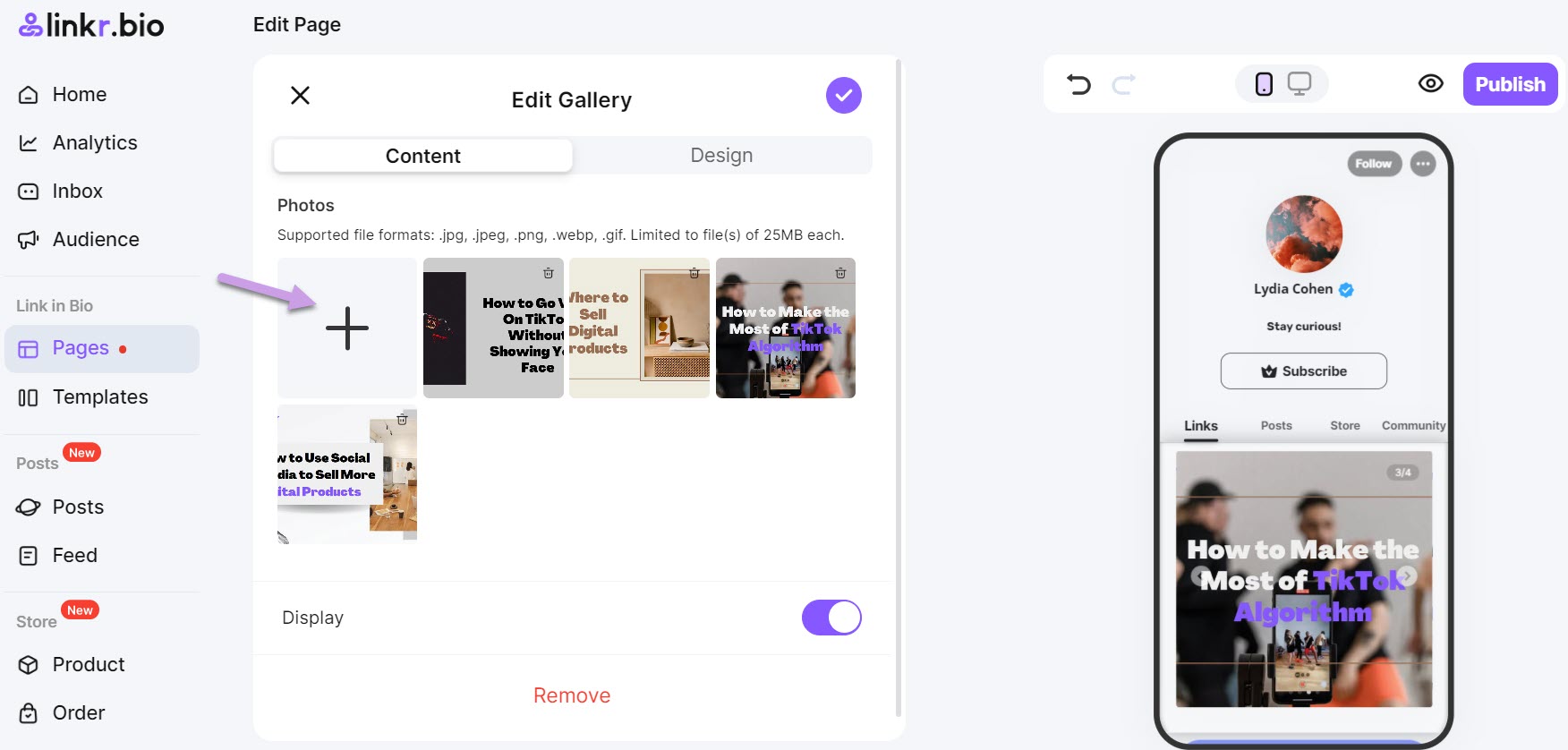
5. Under the “Design” tab, you can change the layout of your gallery.
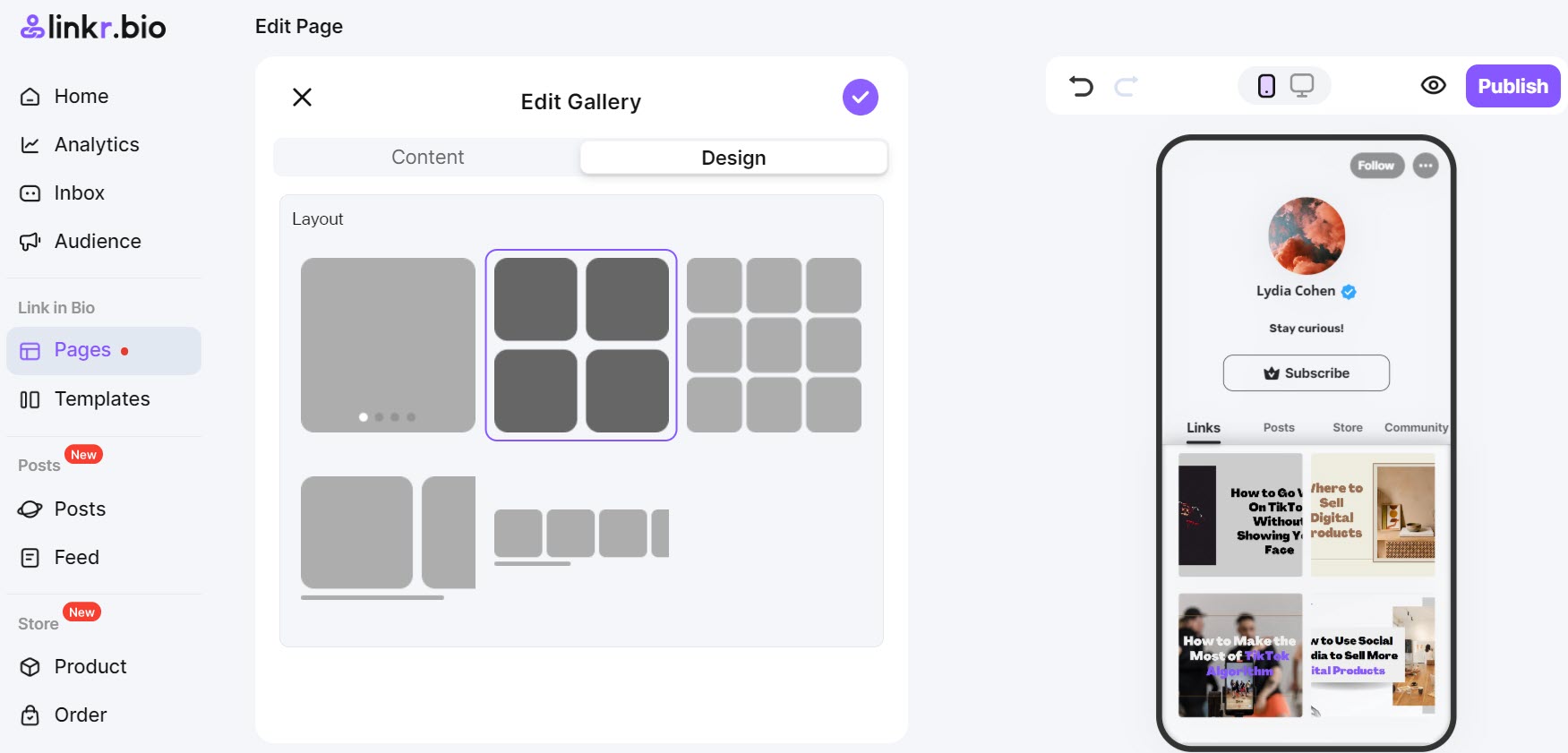
6. Click the “✓” icon, preview the result and click the “Publish” button finally.