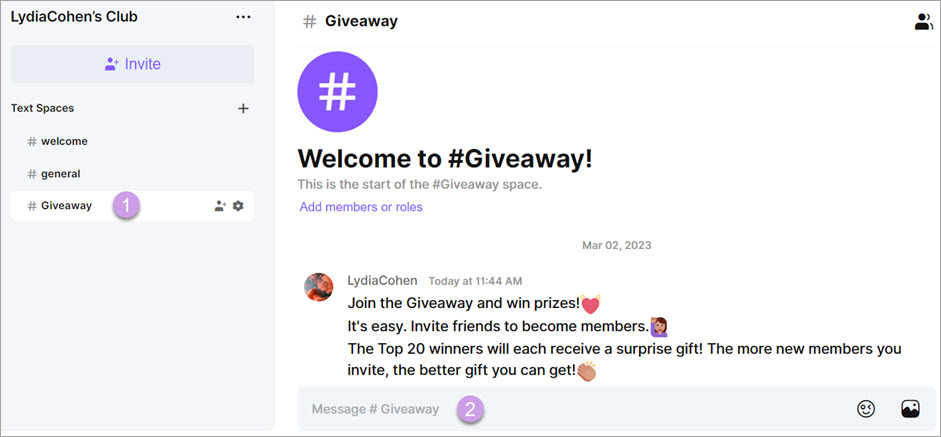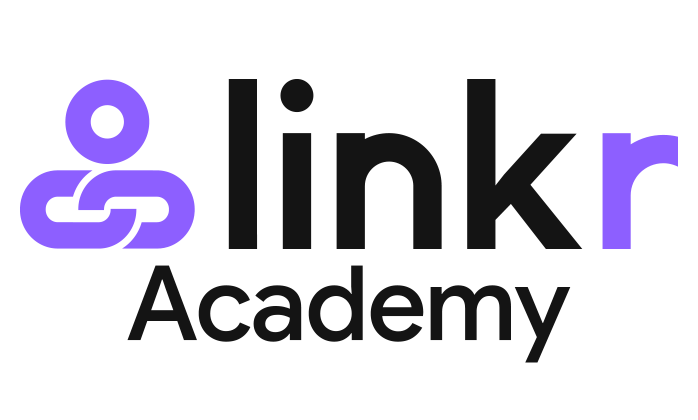Engage with Your Fans in Space
Linkr Spaces are organized into topic-based channels where you can easily communicate, cooperate, and socialize without clogging up a group chat. Keep reading the guide below to know how to engage with your fans in Linkr Space.
Create a new Space:
1. Go to the Linkr website and log in to your Linkr account.
2. Navigate to the “Fan Club” section from the left side of the screen and click “Fan Club”.
3. Click the “+” icon on the right side of Spaces.
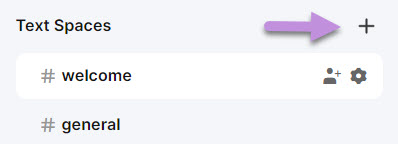
4. Set up a name and topic for your Space.
5. If you want to make Space private, enable the switch right beside the Private option.
6. Click the “Create Space” button. A new space has been created successfully!
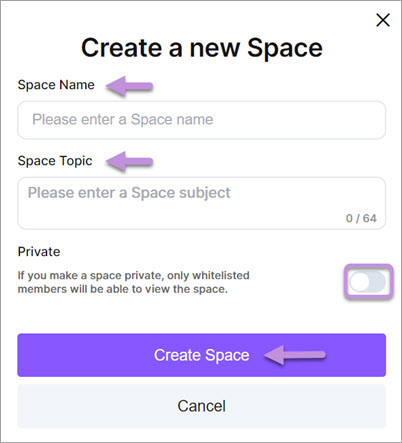
📌 Note that attracting traffic to a new Space is important to make the most of your Fan Club. Here you can click the human icon to invite your social media fans to join your Linkr Fan Club.
Manage your Spaces:
1. Click the gear icon on the right side of Spaces.
2. In the “Overview” tab, you can change the name and topic of your Space at any time.
3. In the “Permissions” tab, you can set up membership permissions to manage space and white lists (The whitelist only takes effect in the private space), and send/delete/pin messages in spaces.
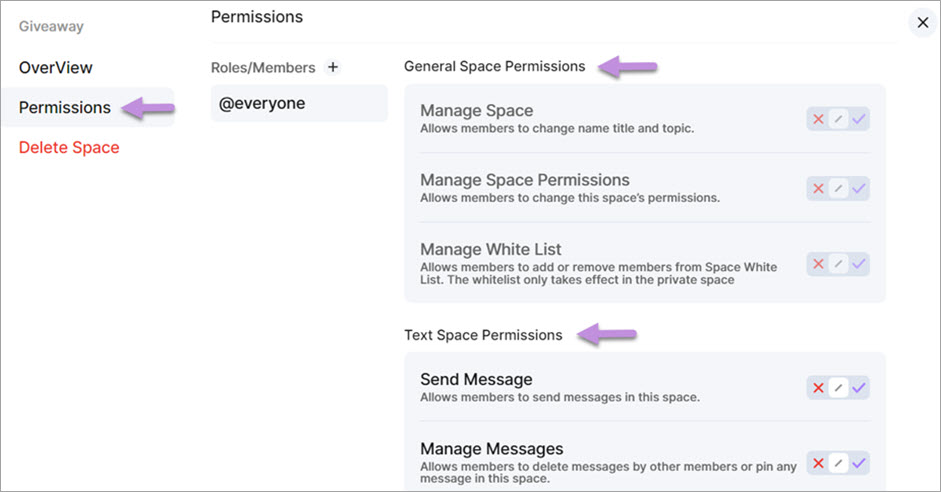
4. To delete a space, click the “Delete Space” option. Once a Space is deleted, it is not recoverable.
Chat in Spaces:
1. Click on any Space name to enter the chat box.
2. Type anything into the chat box to start chatting with your fans. You can add emojis and upload images from your gallery.